How to share folders on Dropbox
Dropbox has undoubtedly increased space on our personal computers. By providing a large space on cloud, Dropbox has become a huge hit. But this isn't the only feature of Dropbox, it also provides a facility of sharing folders that are saved in Dropbox .
Wondering how is it accomplished, here is the procedure to follow:
Sharing folders on website
1. Sign in to the Dropbox website.
2. Click on sharing from the left sidebar.
3. Press the button named "New Shared Folder".
You can also share an existing folder from the file browser by clicking on "Invite to Folder" from the bar on the top or by right clicking the file or folder and selecting this option.
Sharing folder on Windows
If you haven't downloaded Dropbox in your systems, you must download to enjoy Dropbox features effusively.
1. Open Dropbox folder.
2. Right-click on the folder you wish to share.
3. Select the option Dropbox > Share This Folder. This will forward you to the sharing page of the website.
4. Add the email addresses of those who you want to share your folders with.
5.Click on "Share Folder".
Sharing folders with non-Dropbox users
You can also share folders with non Dropbox users by getting a link for any file or folder which can be accessed by anyone.
Getting a link for a file
1. Open the Dropbox folder. Right click on the file and choose Dropbox > Share link.
2. You can get the link from website by selecting the file and clicking on "Share Link" from the bar on the top.
3. Once the link is created, a preview window appears. Copy the link and share it with anyone.
So, isn't it amusing to know that you can now share your heavy folders with anyone. You just needed to explore a little.
Wondering how is it accomplished, here is the procedure to follow:
Sharing folders on website
1. Sign in to the Dropbox website.
2. Click on sharing from the left sidebar.
3. Press the button named "New Shared Folder".
You can also share an existing folder from the file browser by clicking on "Invite to Folder" from the bar on the top or by right clicking the file or folder and selecting this option.
Sharing folder on Windows
If you haven't downloaded Dropbox in your systems, you must download to enjoy Dropbox features effusively.
1. Open Dropbox folder.
2. Right-click on the folder you wish to share.
3. Select the option Dropbox > Share This Folder. This will forward you to the sharing page of the website.
4. Add the email addresses of those who you want to share your folders with.
5.Click on "Share Folder".
Sharing folders with non-Dropbox users
You can also share folders with non Dropbox users by getting a link for any file or folder which can be accessed by anyone.
Getting a link for a file
1. Open the Dropbox folder. Right click on the file and choose Dropbox > Share link.
2. You can get the link from website by selecting the file and clicking on "Share Link" from the bar on the top.
3. Once the link is created, a preview window appears. Copy the link and share it with anyone.
So, isn't it amusing to know that you can now share your heavy folders with anyone. You just needed to explore a little.

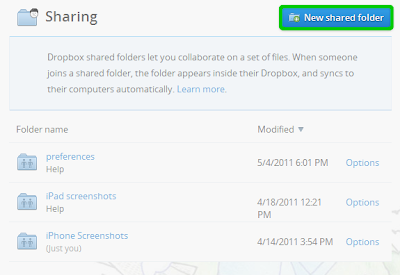



Comments
Post a Comment