How to take screenshots on Windows 8 without using any software
Capturing screenshots may be not your favorite task to perform, but there may arise several situations when you might need to capture whatever is displayed on your screen. For the first time windows developers have added an in built feature of taking screenshots in Windows 8.
Here are the steps to follow:
1. To take a screenshot, you can press Prt Scn (PrintScreen) + Alt, which takes the screenshot of only currently active screen and then it can be pasted on MS-Paint or anywhere you want.
2. If you hold Windows key and press PrintScreen simultaneously, then the screen dims for a moment and screenshots are taken which are saved in "Screenshots" sub-folder of Pictures folder.
Here are the steps to follow:
1. To take a screenshot, you can press Prt Scn (PrintScreen) + Alt, which takes the screenshot of only currently active screen and then it can be pasted on MS-Paint or anywhere you want.
2. If you hold Windows key and press PrintScreen simultaneously, then the screen dims for a moment and screenshots are taken which are saved in "Screenshots" sub-folder of Pictures folder.
That is all you require to take a screenshot. Happy capturing!

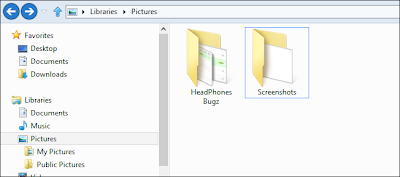


Comments
Post a Comment